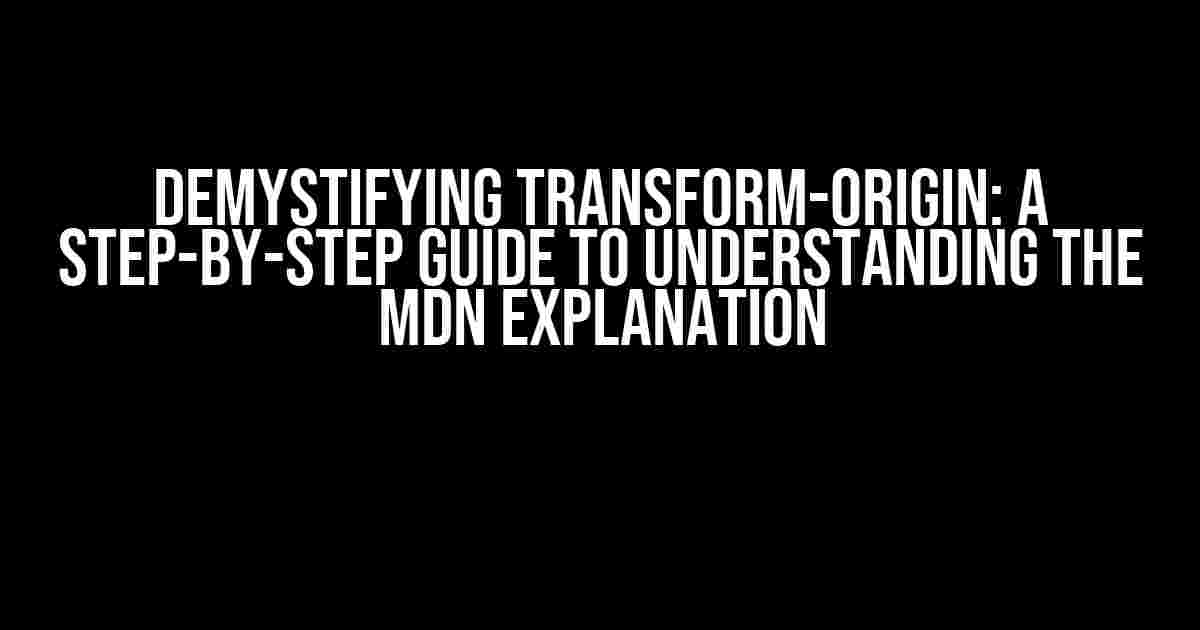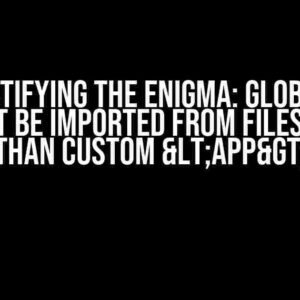Are you tired of feeling lost when it comes to understanding the explanation about transform-origin on MDN? Do you find yourself scrolling through the documentation, scratching your head, and wondering what on earth the developers are trying to say? Fear not, dear reader, for we’re about to embark on a journey to demystify this seemingly complex concept and make it accessible to everyone!
What is Transform-Origin Anyway?
Before we dive into the nitty-gritty, let’s take a step back and understand what transform-origin is and why it’s important. In simple terms, the transform-origin property is used to specify the origin point for an element’s transformation. Think of it as the pivot point around which an element rotates, scales, or skews.
Imagine you’re holding a picture frame, and you want to rotate it. You’d want to rotate it around a specific point, like the center of the frame, right? That’s what transform-origin does – it sets the point of origin for the transformation.
The MDN Explanation: Breaking it Down
Now that we have a basic understanding of transform-origin, let’s take a look at the MDN explanation and break it down into manageable chunks.
The Syntax
transform-origin: x-axis y-axis z-axis;The syntax might look daunting, but fear not! Let’s dissect it piece by piece:
x-axis: This specifies the horizontal position of the origin point. It can take a LENGTH value (e.g., 100px, 50%, etc.) or a KEYWORD value (e.g., left, center, right, etc.).y-axis: This specifies the vertical position of the origin point. It follows the same rules as the x-axis.z-axis: This specifies the z-axis position of the origin point. It’s optional and only applicable in 3D transformations.
Values: LENGTH, KEYWORD, and more
MDN explains that the transform-origin property can take LENGTH values, KEYWORD values, or a combination of both. But what does that mean exactly?
| Value Type | Description | Examples |
|---|---|---|
| LENGTH | A numerical value with a unit (e.g., 100px, 50%, etc.). |
|
| KEYWORD | A predefined keyword value (e.g., left, center, right, etc.). |
|
| COMBINATION | A combination of LENGTH and KEYWORD values. |
|
Now that we’ve got the syntax and values down, let’s move on to some practical examples!
Real-World Examples
It’s time to put our newfound knowledge into practice. Let’s explore some real-world examples to solidify our understanding of transform-origin.
Example 1: Rotating an Element around its Center
div {
transform: rotate(45deg);
transform-origin: center;
}In this example, we’re rotating a div element by 45 degrees around its center point (both horizontally and vertically).
Example 2: Rotating an Element around a Specific Point
div {
transform: rotate(45deg);
transform-origin: 100px 50%;
}In this example, we’re rotating a div element by 45 degrees around a specific point – 100px from the left edge and 50% from the top edge.
Example 3: 3D Transformations
div {
transform: rotateY(45deg);
transform-origin: 50% 50% 0;
}In this example, we’re rotating a div element by 45 degrees around the y-axis (in 3D space) around a point that’s 50% from the left edge, 50% from the top edge, and 0 from the z-axis.
Conclusion
And there you have it, folks! With this article, you should now have a solid understanding of the transform-origin property and how it works. Remember, practice makes perfect, so be sure to experiment with different values and examples to cement your knowledge.
The next time you encounter the MDN explanation of transform-origin, you’ll be able to break it down with confidence and apply it to your projects with ease.
Happy coding, and don’t forget to rotate those elements with style!
Frequently Asked Questions
Got more questions? We’ve got you covered!
-
Q: Can I use transform-origin with other transform properties?
A: Absolutely! You can use transform-origin with any transform property, such as scale, translate, or skew.
-
Q: Is transform-origin supported in older browsers?
A: Yes, transform-origin is supported in most modern browsers, including Internet Explorer 10+, Firefox, Chrome, and Safari. However, older browsers might not support it.
-
Q: Can I animate transform-origin?
A: Yes, you can animate transform-origin using CSS animations or JavaScript libraries like jQuery.
We hope this article has been helpful in demystifying the transform-origin property. If you have any more questions or need further clarification, feel free to ask in the comments below!
Here is the response:
Frequently Asked Question
Unravel the mystery of transform-origin with these concise answers!
What is transform-origin and why is it so hard to understand?
Transform-origin is a CSS property that sets the origin point of an element’s transformation. Think of it like the pivot point around which your element rotates, scales, or skews. It can be tough to grasp because it’s an abstract concept, but basically, it’s the point that remains stationary while the rest of the element moves. Imagine a spinning top – the tip that stays still is like the transform-origin!
How does transform-origin interact with other transform properties?
Transform-origin works hand-in-hand with other transform properties like rotate, scale, and skew. When you set a transform-origin, it affects how these properties behave. For example, if you set the origin to the top-left corner and then rotate the element, it will rotate around that corner. Think of it like a pivot point that influences the entire transformation!
What are the different values I can use for transform-origin?
You can use keywords like left, right, top, bottom, or center, or percentages, lengths, or even a combination of these! For example, you can set the origin to ‘50% 50%’ for the center of the element or ‘left top’ for the top-left corner. You can get creative with it!
How does the initial value of transform-origin affect my transforms?
The initial value of transform-origin is ‘50% 50%’, which means the element’s center is the default origin. This means that if you don’t specify an origin, your transforms will behave as if the center is the pivot point. But you can override this with your own custom origin to create some amazing effects!
Where can I find more examples and resources to help me master transform-origin?
You can find tons of examples and resources on MDN, CSS-Tricks, and other front-end development websites. Experiment with different values and see how they affect your transforms. You can also check out online code editors like CodePen or JSFiddle to play around with examples and see how transform-origin comes to life!